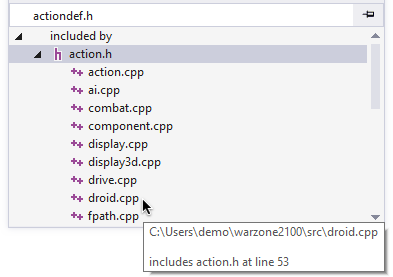Tool Windows
View code from 30,000 feet, and rearrange code so it's easier to understand and maintain. Tool windows in Visual Assist supply entirely new functionality to the IDE, and bring together oft-used built-in functionality to more efficient tool windows.
Access your VA Hashtags in a single tool window.
View the bookmarks and tasks you define in the comments throughout your project, e.g., #TODO or #MaryRefactorThis.
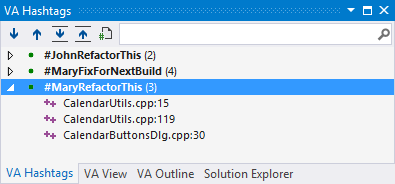
Filter in the tool window to view a subset of the VA Hashtags. Double-click to jump to the reference of any one of them.
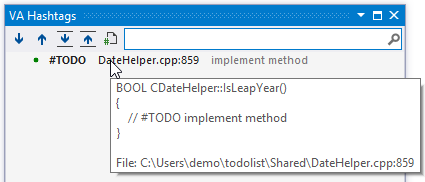
VA Outline
Understand and reorganize code with a high-level outline of the active document.
Inspect the classes, methods, and file-scope declarations in the active document with the VA Outline. Modify your active document; the VA Outline stays in sync. Always know where you are, and jump easily to anywhere.
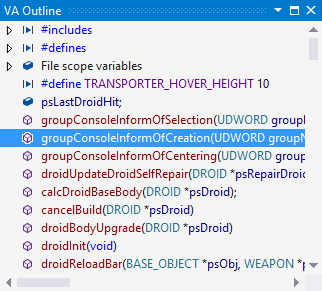
Drag-and-drop in the VA Outline to reorder methods in the active document.
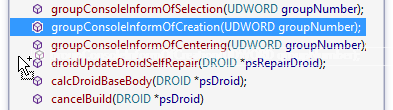
Open the context menu to see commands that can be applied at the class- and method-level, including refactoring.
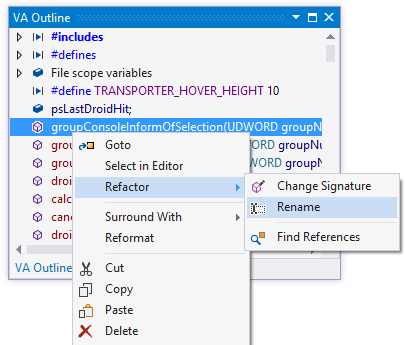
VA View
Access the best features of several IDE tool windows in the VA View—a multi-purpose tool window of Visual Assist.
Browse and navigate code efficiently with the VA View—a window of Visual Assist kept typically in the foreground when editing. Access via keyboard or mouse the many components and settings that comprise the VA View.
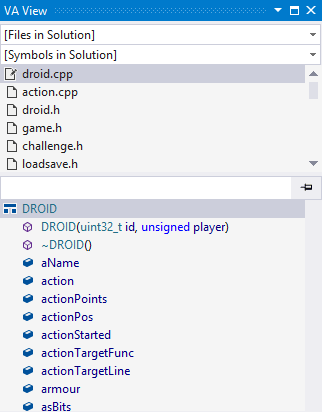
Use the topmost component of the VA View—a drop-down list of files in the current solution—to find and open any single file in your solution. This trimmed-down version of the more powerful Open File in Solution dialog supports filtering, and opens files of numerous types.
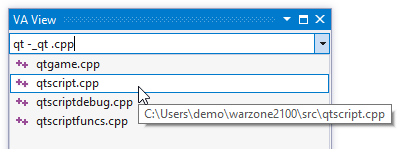
Use the second drop-down of the VA View to find and jump to the definition of any symbol in the solution. Like the more powerful Open Symbol in Solution dialog, this drop-down supports filtering.
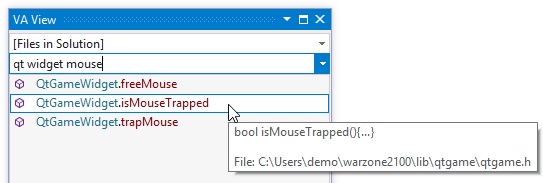
Rely on the third component of the VA View to track recent visits and modifications. Use the drop-downs in the VA View to find files and symbols, then use the Most Recently Used (MRU) list to return to them. In C/C++, set the option to include modified files if you keep one method per file. In C#, set the option to include modified methods if you store numerous methods per file.
Visual Assist remembers and reloads the MRU per solution, so you recall quickly where you were and what you did as you move from one solution to another. Icons in the MRU indicate modification status of files and methods.
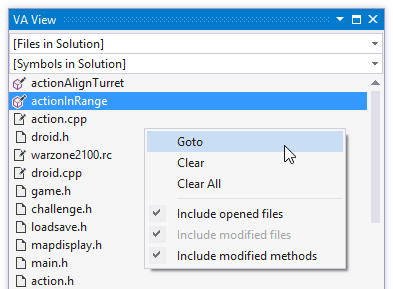
Use the fourth component of the VA View—the Hovering Class Browser—to decipher symbols when hovering tooltips prove inadequate. Use the hovering class browser to explore additional members of a class, like-named preprocessor macros, fields of structs, signatures of overloaded methods, and C/C++ definitions found in multiple #ifdef directives. Explore via keyboard or mouse, without leaving your code.
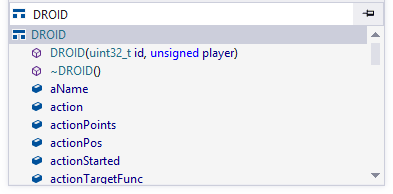
Hover over an enum to see other possible values.
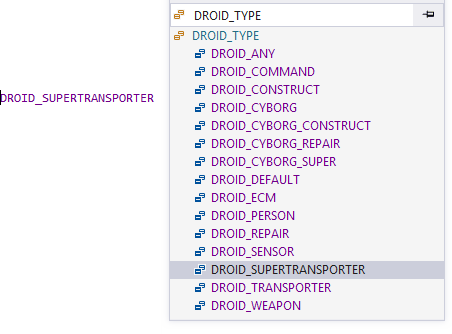
Drill down into inherited classes and base structs.
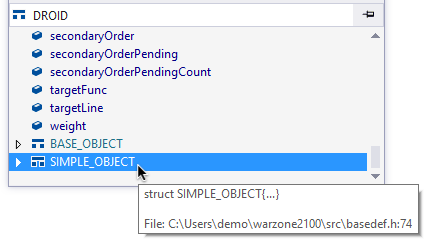
In C/C++, understand the hierarchy of header files beginning with header files that the active document includes. Move to the top of the active document, or use a keyboard shortcut, to convert the Hovering Class Browser into a header file browser. Drill down into header files included by other header files. Double click to open.
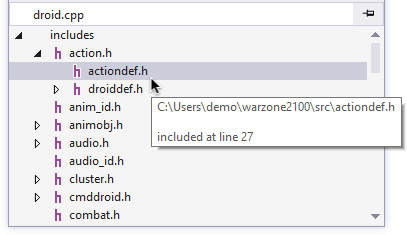
If the active document is a header file itself, invert the hierarchy and explore the heade files and sources files that include the active document. Double-click to open a header file or source file at the #include directive the makes it appear in the browser.