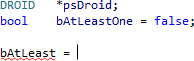Correct Automatically
Watch Visual Assist correct mistakes as you make them, especially errors in symbol case and pointer notation. Type entirely in lower case, and watch Visual Assist correct the case of all of your symbols. Save the shift key for your definitions.
Convert dot to ->
Type dot where you need pointer notation, and get pointer notation.
In C/C++, type a dot after a pointer variable and see the dot convert to -> immediately.

Highlight Files in Output Window
Add standout after a build to the files in your solution that have errors, making it easier to find what you are responsible for resolving.
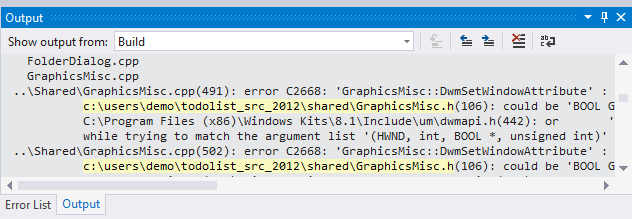
Highlight Matching {} and ()
Add emphasis to matching tokens.
Display in bold, and with offset color, the innermost set of matching braces or parentheses.

Highlight Mismatching {} and ()
Call attention to mismatching tokens.
Display in bold, and with offset color, braces and parentheses that fail to match.
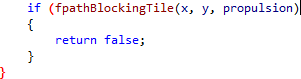
Repair Case
Type entirely in lowercase.
Type rapidly in virtually all lowercase, or a mix of upper and lowercase—whatever you remember of symbol names. Visual Assist repairs the case of all symbols valid in the current context. Type only definitions and declarations in camelCase.

Underline Spelling Errors
Check spelling in strings and comments.
Recognize and repair misspelled words in comments and strings, as you type, or in batch mode. Misspelled words appear with familiar squiggles. Browse code without the distraction of squiggles, since squiggles appear only in modified files.

Accept suggested spellings from Visual Assist.

Visual Assist installs with a U.S. English (en_US) dictionary, and dictionaries for other languages can be downloaded and installed.

Underline Unknown Symbols
If you use Microsoft Visual Studio 2008 or earlier, or are dissatisfied with the accuracy of underlines from the IDE, let Visual Assist underline symbols that are unknown or used out of context. Underlining begins only when you modify a file, so you browse code without the distraction of squiggles.