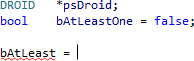자동 교정
코드 작성 시 실수한 부분, 특히 심볼의 대소문자와 포인터 표기를 비주얼 어시스트가 어떻게 교정하는 지 보세요. 소문자로만 타이핑을 해도 비주얼 어시스트가 모든 심볼을 교정해줍니다. Shift 키를 아껴서 직접 지정하세요.
. 을 -> 로 변환
포인터 기호를 넣을 때 점(.)을 타이핑하세요. 포인터 기호로 바뀝니다.
C/C++이라면, 포인터 변수 뒤에 점(.)을 타이핑하세요. 점(.)이 -> 으로 즉시 바뀝니다.

아웃풋(Output) 창 안에 파일 강조 표시
솔루션을 빌드할 때 에러가 있는 파일은 눈에 띄도록 하세요. 해소해야 할 것을 찾기가 더 쉬워집니다.
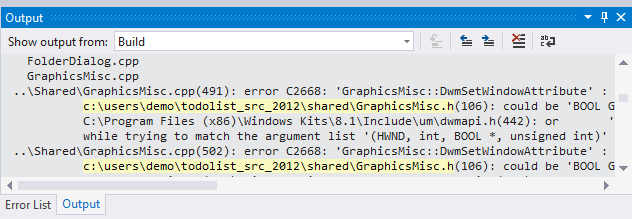
짝이 맞는 {}와 () 강조 표시
짝이 맞는 토큰을 강조 표시하세요.
가장 안쪽 괄호의 쌍을 굵게 그리고 눈에 띄는 색상으로 표시하세요.

짝이 맞지 않는 {}와 () 강조 표시
짝이 맞지 않는 토큰이 시선을 끌도록 하세요.
짝이 맞지 않는 괄호는 굵게 그리고 눈에 띄는 색상으로 표시하세요.
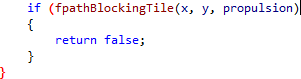
대소문자 복구
순전히 소문자로만 타이핑하세요.
순전히 소문자로만 빠르게 타이핑하거나 기억나는 데로 대소문자를 섞어서 심볼 이름을 타이핑하세요. 비주얼 어시스트는 현재 문맥을 바탕으로 심볼의 대소문자를 알맞게 복구하여 유효한 심볼로 만들어줍니다.

철자 오류 시 밑줄 표시
문자열과 주석의 철자를 점검하세요.
주석과 문자열에서 틀린 철자를 인식하고 고치세요. 타이핑 도중이나 일괄 (Batch) 모드에서 바로 할 수 있습니다. 철자가 틀린 단어에는 꾸불꾸불한 밑줄이 표시됩니다. 코드를 둘러보기만 할 때에는 산만해지지 않도록, 변경된 파일에서만 이 밑줄이 나타납니다.

비주얼 어시스트가 제안하는 철자를 수락하세요.

비주얼 어시스트에는 미국 영어 사전이 설치됩니다. 다른 언어 사전은 별도로 다운로드하여 설치할 수 있습니다.

알 수 없는 심볼에 밑줄 표시
마이크로소프트 비주얼 스튜디오 2008 이전 버전을 사용하거나, IDE의 밑줄이 정확하지 않아서 실망하고 있다면, 비주얼 어시스트를 사용하세요. 알 수 없는 심볼 또는 문맥을 벗어난 심볼에 밑줄이 표시됩니다. 밑줄은 파일을 수정할 때에만 표시되므로 코드를 둘러보기만 할 때에는 어수선한 밑줄 때문에 산만해지지 않습니다.